Drivers & Mobile App
In this course, learn about the creation and administration of drivers and workers in the software, driver pay options, and the mobile application for scanning and completing deliveries.
Created by CXT Software Virtual Learning Team
Key Concepts
- Creating and maintaining human resource records
- Creating and maintaining driver records
- Driver pay options, setup, and troubleshooting
- Using the Driver App (formerly Nextstop) as a driver
- Geofencing and Required Driver Input
- Awesome features for the mobile app
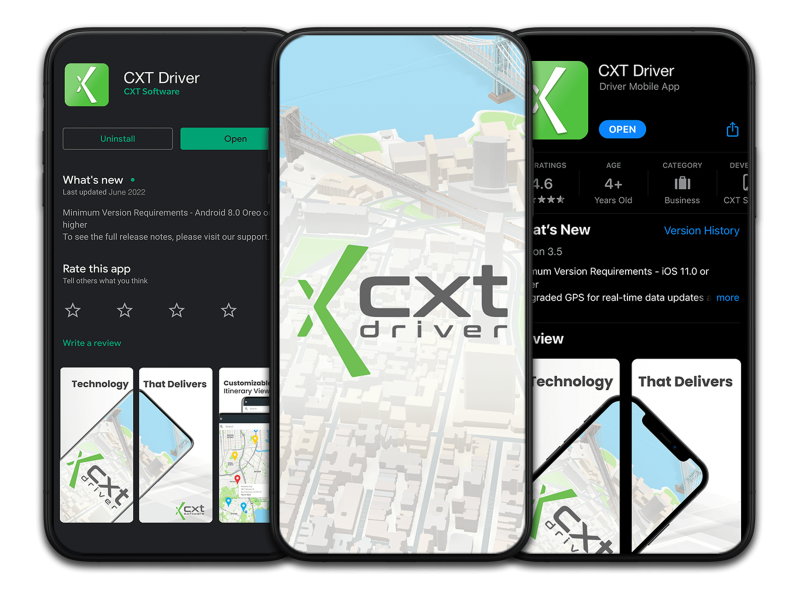
You are not enrolled in this course
- Basic Level
- 7 Comprehensive Lessons
- Includes 13 Videos
- 100% Online
- Available on Mobile
- Automatically Saves Progress
This course is geared toward Operations App users who need to know more about driver setup and configuration in the software. We will also cover details about the driver’s experience inside the Driver App.
This Drivers & Mobile Course is what we call a “content-specific” course, and it is intended to cover information about a specific content topic inside the application. This type of course is role agnostic, and is not focused on details pertinent to a certain employee’s role in the company. For example, if a driver calls into dispatch with a question or issue – any Operations App user who supports drivers will need to know about the available driver settings that can impact driver application behavior, what the settings look like, and be able to explain why a driver is seeing certain things in their Driver App.
New to our learning library? Check out our Getting Started page for helpful tips on the interactive elements in each course, navigating the course lessons, and where to get help if you need it.
Below is a brief outline of what you can expect to learn from each of the lessons in this Drivers & Mobile App Course.
This lesson introduces the human resource and driver records in the Operations App, and we’ll discuss setup, configuration, and management of workers and drivers. An important distinction to note in the software, is that the human resource is the personnel record, and the driver record is where all dispatching settings and driver mobile app permissions are housed in the software.
This lesson’s outline includes:
- Human Resources
- Locating human resource records using various methods in the Operations App
- Creating new human resource records
- Exploring critical dates, including how and why they are used for drivers
- Settlements and payments
- Linking the human resource record to the driver record
- Drivers
- Locating driver records using various methods in the Operations App
- Creating new driver records
- Important fields on the driver record
- A brief introduction to the Driver App
Review all things related to paying drivers for their work inside the software. We’ll include details on how to setup and view driver pay for order and route work, in addition to creating settlements and available options to pay drivers using an accounting software. This lesson covers:
- Driver pay on orders
- Order pay setup
- Basic setup: Pay %
- Driver override %
- Advanced setup: Override pay charts
- Viewing driver pay on orders
- Troubleshooting order driver pay
- Order pay setup
- Driver pay on routes
- Route pay setup, including an overview of the available route pay styles
- Various ways to view calculated route pay
- Troubleshooting route pay
- The Estimated Delivery Commission Report
- Settlements
- Explore creating settlements
- Review displaying and emailing settlements
- Settlements and the QuickBooks integration
This lesson goes over driver performance which can help you decide which drivers should be assigned an order.
- How driver performance works
- Driver ranking setup:
- Global Options
- Enforcing capabilities
- Tunable dispatch parameters
- Driver record
- Vehicle record
- Global Options
- Overview of the full setup process
- Viewing performance on the dispatch board
The Driver App is the mobile app where drivers can easily view their manifest, alert dispatch of their status, and instantly place themselves in the queue to receive new orders.
This lesson’s outline includes:
- Driver App setup
- Download and install on a mobile device
- Allowing access on the driver record
- Log into the Mobile App
- Driver experience/set up
- Mobile Option Sets
- Global Options Driver Configurations
- App-Specific Areas Of Interest
- Driver Use
Orders and route stops may need to require drivers to input information before completing a job. This lesson covers Required Driver Input, when it is the right solution, how to set it up, and what the driver experience is.
- Things to consider when using Required Driver Input
- Setting up Required Driver Input in the Operations App
- Driver Experience
- End-to-End Lab Example
- Reporting
Learn about Geofencing and how to set it up, the driver experience, and where to view it.
This lesson’s outline includes:
- How to configure geofencing
- Creating the geofence rules
- Setting up and using the “OutsideGeo” status code for customers and drivers
- How the drivers see geofencing rules
- Where you can view the “OutsideGeo” status code in the Operations App and Client Portal
- Orders/route stops
- Reports and dashboards
- Order and route tracking
In this lesson we’ll go over scanning in the Driver App.
- Scanning to open a stop
- Address/Location scan
- Force location scanning
- Scanning to find a stop
- Package scanning
- Explore parcel barcode scanning
- Master Barcodes
- Continuous scanning
Looking for information you can share with your drivers?
This course is for Operations App users (from an administrative or driver-manager perspective) with a login to this Virtual Learning library.
For resources that can be shared directly with your drivers, check out our Driver Resources page. No login required!
